Your Complete Guide To The Kyocera 4 Series Control Panel
September 11th, 2024 | 3 min. read
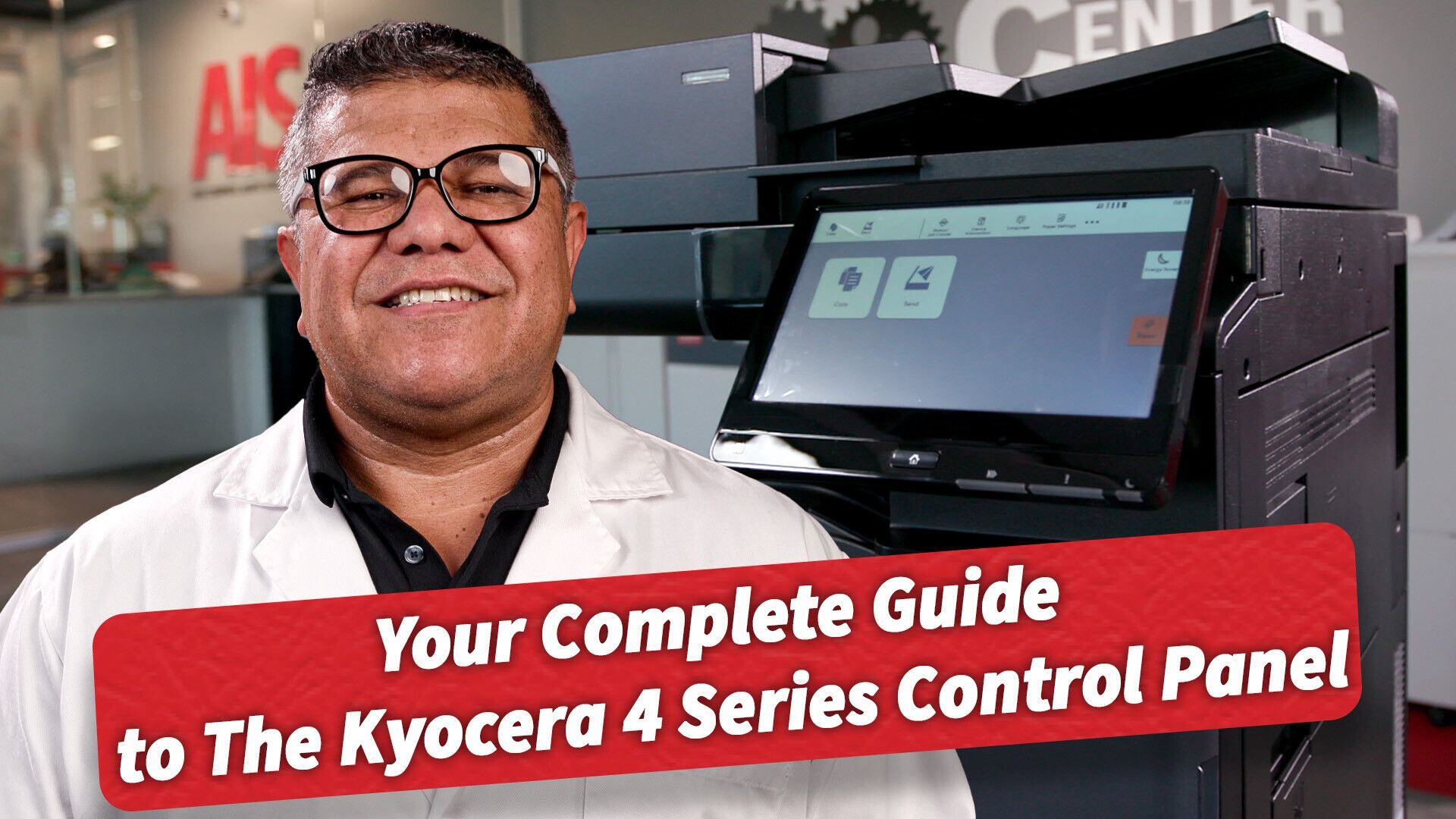
Master your Kyocera 4 Series control panel with this comprehensive guide! In this video, we’ll show you how to easily navigate through key functions like copying, scanning, and faxing, and dive into customizable settings to optimize your workflow. Plus, get expert tips on troubleshooting common issues and using advanced features like job queue management. By the end, you'll have all the tools you need to make the most out of your Kyocera 4 Series. Don’t miss out—stay tuned to the Copier Channel for more valuable insights!
If you've ever stood in front of your Kyocera 4 Series, puzzled about how to get it to do what you need, you're not alone! Today, we’ll guide you through the essentials of navigating the Kyocera 4 Series control panel. By the end of this article, you'll feel confident handling all your copying, scanning, and faxing tasks like a pro.
1. Home Screen Navigation
The Home Screen is your control center, where the magic happens. At the top, you’ll find icons for frequently used functions like Copy, Scan, and Fax. One standout feature here is Customizable Widgets, allowing you to personalize shortcuts for the tasks you use most often. If you scan to the same email regularly, you can create a shortcut to save time—no more hunting through menus!
2. Basic Operations
Now, let’s dive into the core functions:
-
Copying: Place your document on the glass or in the feeder, tap Copy, and adjust settings like color, duplex (double-sided printing), or paper size. Then, press Start.
-
Scan to Email or Folder: Tap Scan, enter the recipient’s email or folder destination, adjust settings like resolution and file format, then hit Start.
-
Faxing: Yep, faxes still exist! Tap Fax, enter the number or select from your address book, then press Start. The machine will notify you once it’s sent successfully.
3. Advanced Features
Kyocera’s advanced features can really boost productivity:
-
User Authentication: If your office uses accounts, log in with PIN codes, ID cards, or network authentication to secure your documents and save personalized settings.
-
Job Queue Management: Manage multiple print jobs efficiently. Tap the Job Queue button to prioritize or cancel tasks as needed.
-
Maintenance Alerts: If there's a maintenance issue, like low toner or a paper jam, the control panel provides step-by-step guidance on how to fix it.
4. Troubleshooting Tips
Even the best machines run into issues occasionally. Here’s how to troubleshoot common problems:
-
Paper Jams: The control panel will tell you exactly where the jam is. Open the indicated panels, remove the paper, and you’ll be back in business.
-
Error Codes: These codes usually provide clear instructions. For trickier ones, consult the manual for detailed guidance.
-
Network Connectivity: If the printer loses its network connection, check Wi-Fi settings or cables, and reboot the machine if needed.
5. Settings and Customization
Want to customize your Kyocera? Here are some useful settings:
-
Energy-Saving Modes: Adjust energy-saving options to cut down on electricity use. You can set the machine to sleep after inactivity.
-
Language and Display Settings: If you prefer a different language or need to adjust the screen’s brightness, you can easily make those changes in the system menu.
-
Firmware Updates: Keep your machine up-to-date with the latest security patches by checking for firmware updates in the system menu.
Conclusion
Now you’re all set to master the Kyocera 4 Series! With these tips, you'll be able to copy, scan, fax, and manage your print jobs like an expert. Whether it’s basic functions or advanced features, the Kyocera 4 Series is here to make your work easier. If you found this guide helpful, be sure to check out more of our tech tips and tutorials on The Copier Channel. Remember, you can always rely on AIS for worry-free solutions!
Cliff is a multi-talented individual with a profound passion for creativity and storytelling. As a photographer/videographer, he possesses a keen eye for detail, capturing the essence of moments, and creating high-quality images and videos. As an award-winning editor, his expertise lies in seamlessly weaving vivid stories and narratives that captivate audiences and bring ideas to life. When he isn’t honing his craft, he spends time with his family or watching B-movies.
Topics:

