Collating in Printing: What It Is and Why It’s Essential for Your Business
August 28th, 2024 | 5 min. read
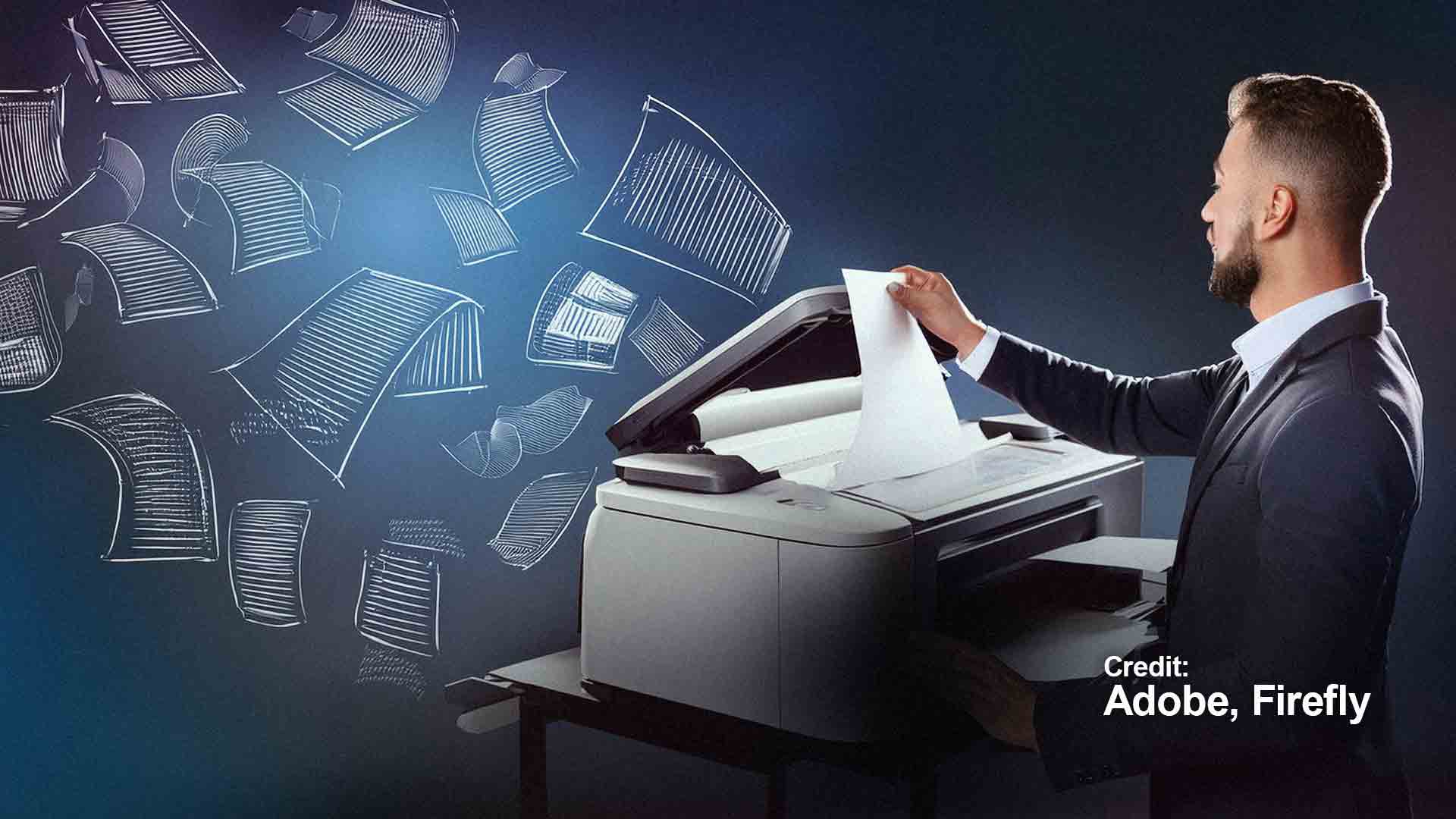
If you've ever printed a multi-page document, you've likely come across the term "collate." But what exactly does it mean, and why should you care?
Understanding the collate feature on your office printer can save you time, improve your document organization, and even help your business appear more professional.
Whether you're printing a report for a meeting, a booklet for an event, or a simple set of handouts, knowing when and how to use the collate function can make all the difference.
How Collating Works: A Simple Explanation
At its core, collating in printing refers to arranging the pages of a multi-page document in a specific order.
Imagine you're printing multiple copies of a 10-page report. If you select the collate option, your printer will print each copy's entire report in sequence (pages 1-10) before moving on to the next. This means you'll get a complete, ready-to-use set of documents without manually sorting the pages afterward.
On the other hand, if you print without collating, your printer will print all copies of page one first, followed by all copies of page two, and so on. This leaves you with stacks of each page that you'll need to sort and assemble manually—definitely not an ideal scenario when you're in a hurry.
When and Why Should You Use the Collate Feature?
So, when should you use the collate feature? The answer is simple: whenever you print multiple copies of a multi-page document, you want to organize them in a specific order.
Related Article: Top 10 Copy Machine Features That Save You Time And Money.
Top Benefits of Collating
Collating isn't just about keeping your documents in order; it's about saving time, reducing stress, and ensuring they look polished and professional.
Here’s why collating is essential:
Time-Saving
When you have a lot of documents to print, the last thing you want to do is spend time manually sorting pages. Collating automates this process, freeing up your time for more important tasks.
Professional Appearance
Imagine handing out a report with pages out of order. Not only does it look unprofessional, but it also needs to be clarified for your audience. Collated documents are neatly organized, making your work look more polished and reliable.
Cost Efficiency
Reducing the need for manual sorting means less time spent on tedious tasks, which translates to cost savings, especially in environments where time is money.
Practical Use Cases
Collating is particularly useful in several scenarios:
Law Firms: Legal documents often run into hundreds of pages. Collating ensures that these documents are assembled correctly and efficiently.
Schools: Teachers printing out exam papers or assignment booklets will find collating invaluable, especially when dealing with large classes.
Corporate Reports: Collecting guarantees that everything is in the correct order when preparing annual reports or presentations for meetings, making the distribution process seamless.
How to Collate Documents: Step-by-Step Guide
Now that you understand the benefits of collating, let’s dive into how to use this feature on your printer. The process is straightforward, but it can vary slightly depending on the printer model you use.
Step-by-Step Instructions
Access the Print Dialog Box: Open the document you want to print. Then, click on "File" and then "Print" or simply press Ctrl+P (Windows) or Cmd+P (Mac).
Find the Collate Option: In the print dialog box, look for the collate option. It’s often represented by two icons: one showing pages in sequential order (collated) and another showing pages grouped by number (uncollated).
Select the Collate Option: Click on the collate icon to enable it. This tells your printer to arrange the pages correctly for each copy you’re printing.
Adjust Other Settings as Needed: Set your preferences for double-sided printing, paper size, and number of copies.
Print Your Document: Once all settings are in place, hit "Print." Your printer will do the rest, delivering neatly collated documents.
Common Issues and Solutions with Collating
Printer Doesn’t Collate: Some older or basic printers might not support collating. In this case, you’ll need to manually arrange the pages or consider upgrading to a more advanced printer model.
Collate Option Not Showing: If you can’t find the collate option, make sure your printer driver is current. You might also need to check your printer’s manual for specific instructions.
Collate vs. Other Printing Options: What’s the Difference?
When it comes to printing, collating isn’t the only option. Here’s how it compares to other common features.
Duplex Printing
This feature allows you to print on both sides of the paper. It’s great for saving paper but independent of the collate feature. You can collate documents whether they’re printed on one side or both.
Stapling
Some advanced printers offer stapling as part of the finishing process. This can be combined with collating to produce fully assembled, ready-to-distribute documents.
Each feature serves a different purpose, and understanding when to use them can help you optimize your printing tasks.
Related Article: What does collate mean when printing?
FAQs About Collating in Printing: Common Questions Answered
Question: Does Collating Affect Printing Speed?
Answer: Collating might slow down the printing process slightly because the printer needs to arrange the pages. However, the time saved by not having to sort pages manually far outweighs this minor delay.
Question: Can I Collate Documents with Different Paper Sizes?
Answer: This depends on your printer’s capabilities. Some advanced models can handle mixed paper sizes while collating, but you’ll need to check your printer’s specifications.
Question: How Do I Know If My Printer Supports Collating?
Answer: Most modern printers support collating. You can check your printer’s manual or look for the collate option in the print dialog box.
Question: What Should I Do If My Printer Doesn’t Collate Correctly?
Answer: If your printer is producing incorrectly collated documents, try updating the driver or performing a printer reset. If the problem persists, it might be time to consult the manufacturer’s support or consider a new printer.
The Future of Collating: Automation and Smart Printing
As technology continues to evolve, so do our printing options. Today’s smart printers offer automated features that go beyond basic collating and integrate seamlessly with cloud services and mobile devices.
These advancements make the printing process even more efficient, reducing the time spent managing documents and allowing for greater flexibility in how and where you print.
Smart printers also come with features like automatic document feeders (ADF) and finishing options that handle everything from collating to binding, making them invaluable in busy office environments.
The future of collating will likely involve even more automation, with printers that can anticipate your needs and adjust settings accordingly. This means less manual intervention and more time to focus on what really matters—your work.
The Final Say: Recapping the Importance of Collating
Collating is a small feature, but it plays a crucial role in ensuring that your documents are well-organized and professionally presented.
Using the collate function saves time, reduces stress, and avoids the frustration of dealing with mixed-up pages.
Whether you’re in an office, a school, or any other environment where printing is a regular task, understanding how to collate documents effectively is a skill worth mastering.
A true southerner from Atlanta, Georgia, Marissa has always had a strong passion for writing and storytelling. She moved out west in 2018 where she became an expert on all things business technology-related as the Content Producer at AIS. Coupled with her knowledge of SEO best practices, she's been integral in catapulting AIS to the digital forefront of the industry. In her free time, she enjoys sipping wine and hanging out with her rescue-dog, WIllow. Basically, she loves wine and dogs, but not whiny dogs.


